NonicaTab PRO creates a new Revit toolbar with 3 profiles of 12 buttons each, easy to customize with our ready-to-use buttons (or Dynamo scripts) and animated icons. Profiles (Default, Beta, and Gamma) can be easily switched to use different sets of tools.
Click and Go! Choose a set from our library and shape it! Ready-to-use tools/buttons included:
Color Elements by Parameter Value.
Room Finishes (Create Wall Finishes / Skirtings, Create Floor Finishes).
Align / Arrange Tags, Views & Elements. (Tag Alignment Tool)
Element Renumbering.
To 3D View / Auto-Section Box.
Bulk Duplicate / Replicate Sheets & Views.
Bulk Rename Views & Sheets.
Isolate / Manage Warnings.
Master Purger / Models Cleaner.
Scope Box Purge.
Purge CADs (DWG Links and Imports).
… (and much more)
The PRO version also allows you to import and export your NonicaTab PRO toolbars and share them easily. A file (.nonica/.ntab) will be created in your selected location which you can use to import your set of buttons into any other computer with NonicaTab PRO. Including packages read below!
Every time you run a NonicaTab button, the execution data is gathered on your computer. Go to Settings to visualize how your buttons are being run with our built-in interactive graphs. You can also select datasets of your connected toolbars and detect who and how many times your buttons are run.
Always the latest version! Use Connect in Settings to automate your deployments:
Connect the target computers, in which you want to deploy your toolbars automatically, to a file in a shared location (Dropbox, OneDrive).
Every time you export from your computer and overwrite the connected file, this will be detected by target computers when executing scripts, and all buttons, icons, packages, keyboard shortcuts, and scheduling settings will be updated AUTOMATICALLY.
Every time you update a deployed toolbar, a record with the changes will be stored in the .nonica file. When deployed toolbars are automatically updated, users will be shown this data record, so they are aware of the changes.
Hotkeys, Playlists, and Scheduling settings are now also available!
Hotkeys: Set a keyboard shortcut to run your buttons/playlists without even looking for the button.
Playlists: Create a list of buttons/scripts that would be run one after the other.
Scheduler: Auto-run a playlist of buttons every X minutes or quickly set a button to be run every time after you open, save, sync, print your project, or load a Revit family. You can do so in two clicks!
What about the Dynamo packages? FORGET ABOUT THEM! If your buttons are running well on your PC, they will run well on the importing computer. When you export your toolbars, NonicaTab PRO detects all the installed Dynamo packages required to run the scripts in your toolbars and they will be imported together with your toolbar. Only available for Dynamo scripts created from Revit 2020 or later versions.
If you prefer to set up your own icons and scripts, the PRO version also has some features that you will love;
Refresh All. Update all Dynamo scripts in your NonicaTab buttons in one click. All you need to do is keep your modified Dynamo script in the same location with the same name.
Icons. Select any jpg/png/gif image and it will automatically be converted and included in your NonicaTab button.
Requirements to use NonicaTab PRO:
– A stable Internet connection is required to use NonicaTab PRO. Please, contact us directly for bulk or offline purchasing at hello@nonica.io
– Dynamo version from 2.0 is required. If you use Revit 2020 or later, you don’t have to worry about this.
Nonica team is committed to its users. Please, contact us at hello@nonica.io if you have any doubts or need help. We would be glad to help.
Compatibility with Revit 2020, 2021, 2022, 2023, 2024 and 2025.
Screenshots

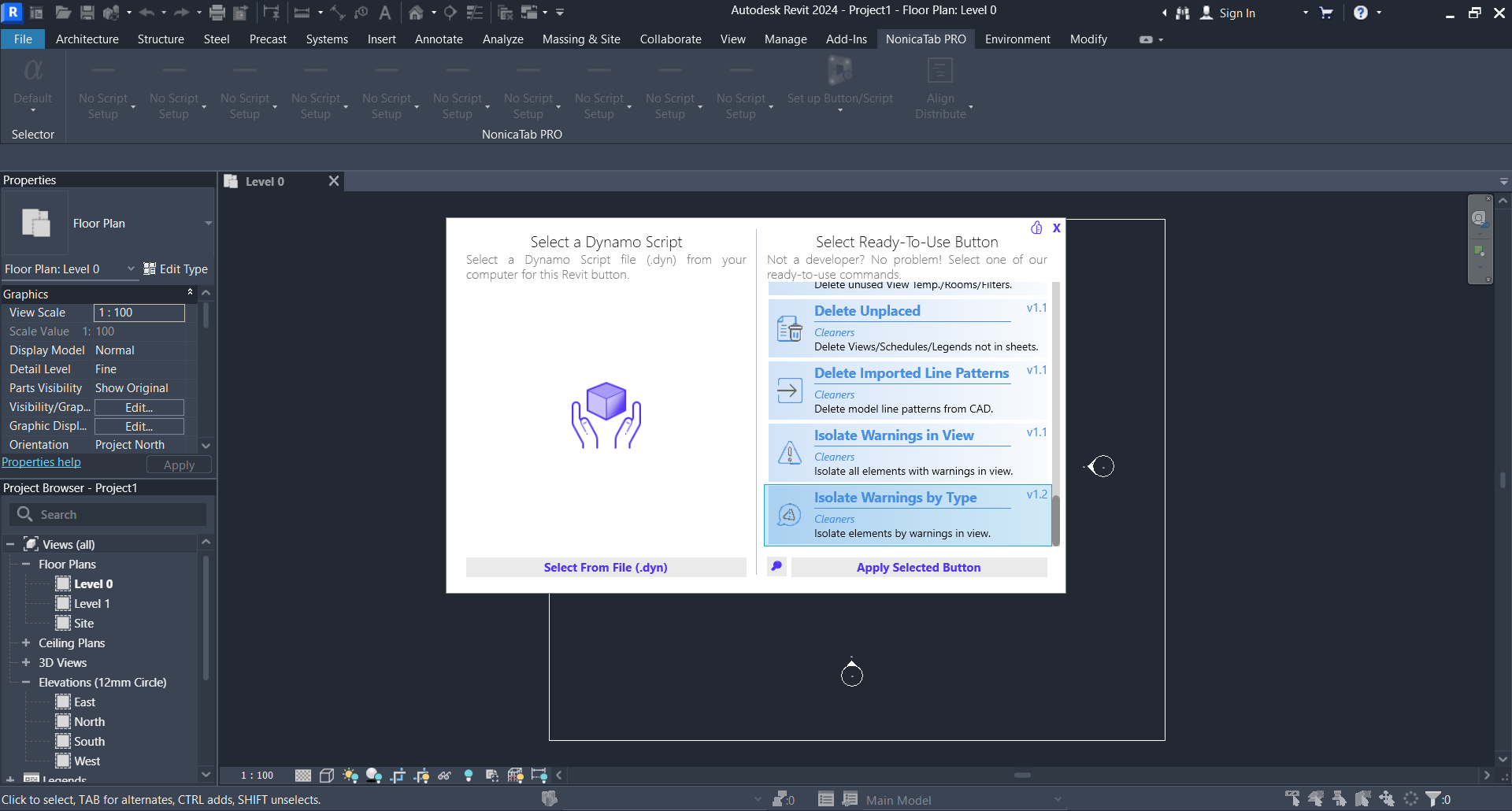
Downloads

