You can set it up in no time
Screen recorders come in different shapes and sizes. Fast Screen Recorder takes the fast out of its name and applies it to how the whole ensemble works. The interface is compact and doesn’t get in the way.
Use the toolbar to jump from video mode to audio or screenshot. Click the big REC button whenever you are ready to roll.
Video recording preparations
Planning a video shoot takes no more than a couple of minutes if you know what you’re doing, of course. The first aspect to manage is the recorder area. You can go with full screen, or you can create a custom box by manually adjusting its size.
Moving forward, you only have to take care of switches. If you have a webcam to include in the mix, switch that option on. The same goes for the speakers and microphone.
Losing track of time cannot be avoided when having fun. To ensure you don’t stretch a recording out too much, you can enable an automatic timer. This will stop and save the recorder material after the granted time runs out.
Dealing with the modes
The audio layout is identical with the video one, except the speaker and mic switches are the only active elements. Taking screenshots is not, though. From that menu, you can decide to take different types of screenshots like full screen captures with or without the taskbar, windows capture, and area screenshot — which provides a selection rectangle for the job.
All in all
Fast Screen Recorder might be less flashy than the competition, but its neat UI and simple actions make it a solid choice for both beginners and advanced users. Also, it’s worth mentioning that this app has no streaming features, so don’t bother with it if that’s what you are looking for.
Screenshots
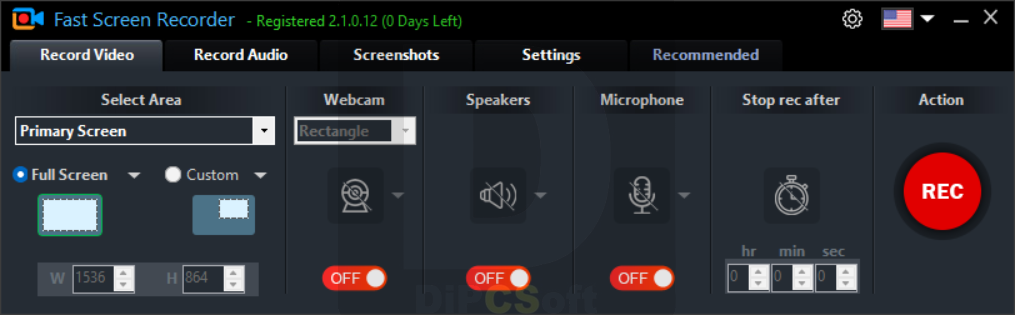
Downloads
