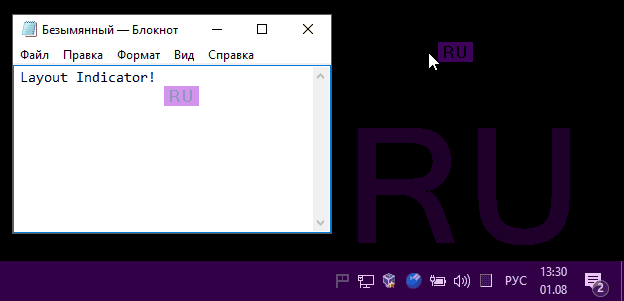In today’s world, communicating in multiple languages is a powerful and essential skill. This obviously applies to writing as well, and most Windows users already know that they have the possibility to easily switch their keyboard layout. For Windows 8 and 10, the shortcut is Win + Space, while those who still use Windows 7 have to press Left Alt + Shift.
The language you are currently using is usually displayed in at the right side of your taskbar. But if, for any reason, you need an extra indicator, you could try Layout Indicator.
Indicating layout change through color
After a quick and easy installation, the program will run from your system tray and will automatically change your taskbar color whenever you switch languages. You can easily customize the colors from the Settings menu, and you can also use Aero, which ads some extra transparency. There is also an indicator situated next to the cursor the can help you distinguish the selected keyboard layout.
You can also adjust the number of milliseconds it takes for the program to make the switch, but also set the application to run by key state. This means that, instead of switching colors along with the keyboard language, the taskbar will change its appearance whenever you press CapsLock, NumLock or ScrollLock. You can also set the program to launch at startup.
Is it actually useful?
It’s true that most of us often get confused about pressing Caps or switching languages by mistake. While I’m not a fan of the taskbar switching colors, I admit that it’s a good way to indicate that you may have pressed something that you shouldn’t have; it can save you a few seconds of confusion.
Given its low price and flexibility in terms of customization, Layout Indicator may be worth trying to see if it suits your needs.
Screenshots
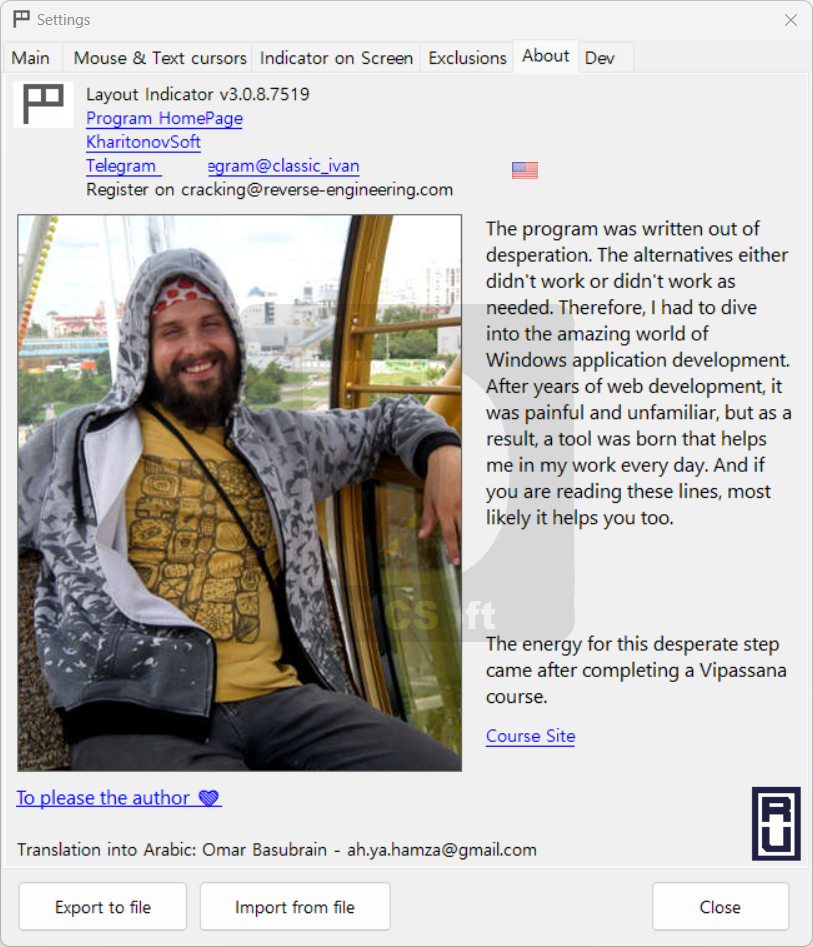
Downloads