Connect to Git and get started using extensive documentation
To use Tower, you must first connect to your Git account and select the service you want to use. To get the most out of this application and learn more about version control, you can check out the extensive documentation of the application and the online tutorials and courses that are available.
Tower scans your computer to find available repositories, but you are allowed to add new local ones if you want to. It saves a working copy of your data and stores all its actions in the ‘History’ log.
Sync commits, manage changesets and clone repositories
Tower can handle both master and develop releases, remotes, and submodules. You can make changes to the code, create and push new commits, fetch or pull content, or manage the stash. Changes can be merged with just a few clicks and included in the main branch. Additionally, Tower enables you to work with modules and Git-Flow, and comes with a robust console.
Repositories can be cloned without too much effort: you just have to enter the URL of the repository and choose the location where you want the copy to be saved.
Tower also permits that users apply patches to their code, if necessary. It manages feature development and can disclose all the local changes.
Intuitive Git client that is fit for advanced users and beginners alike
Tower is one of the Git clients that comes with the tutorials and extensive documentation a beginner requires to start version controlling their project. With a clean and well-organized interface layout, it ensures a streamlined workflow.
Screenshots
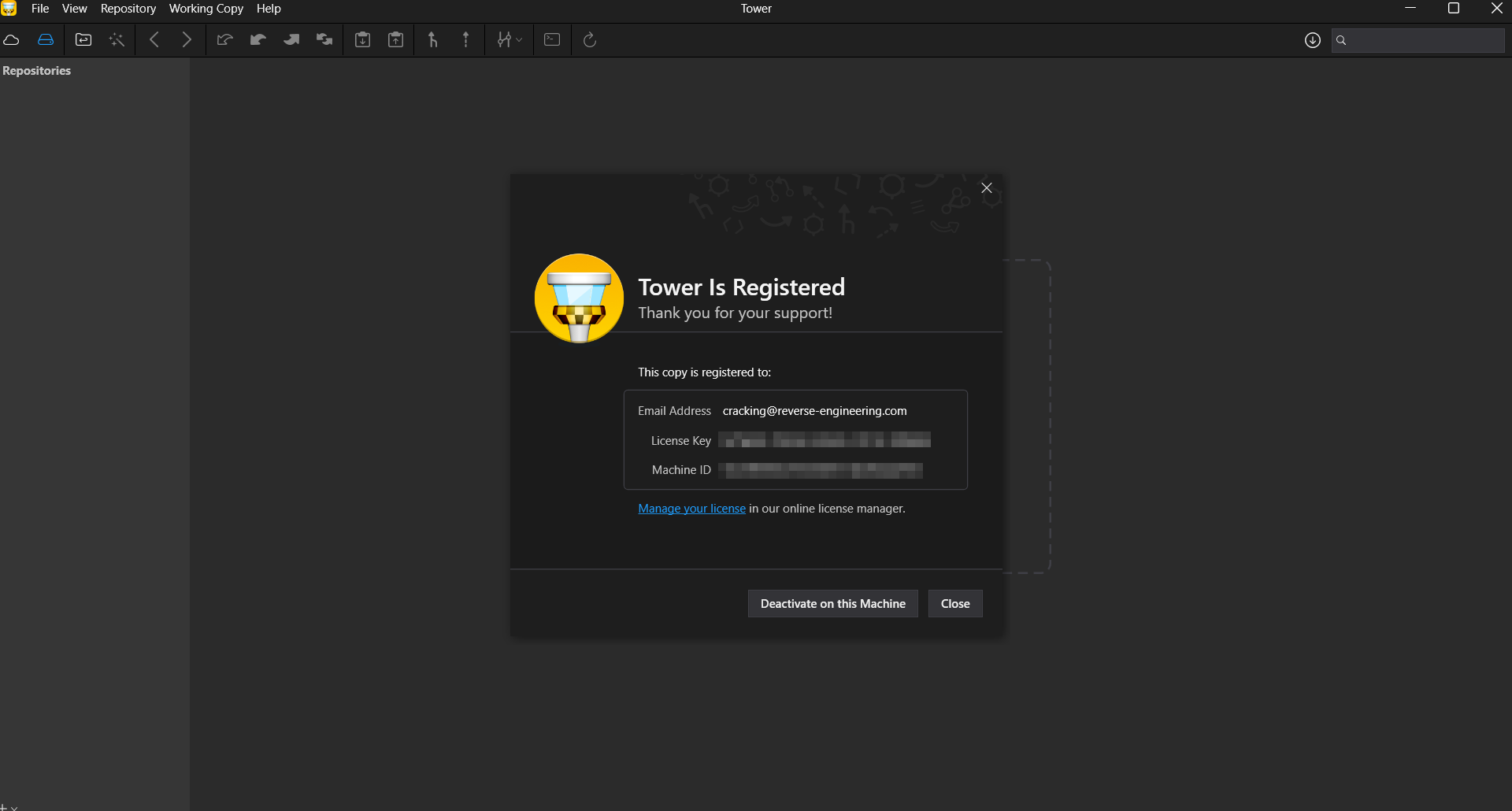
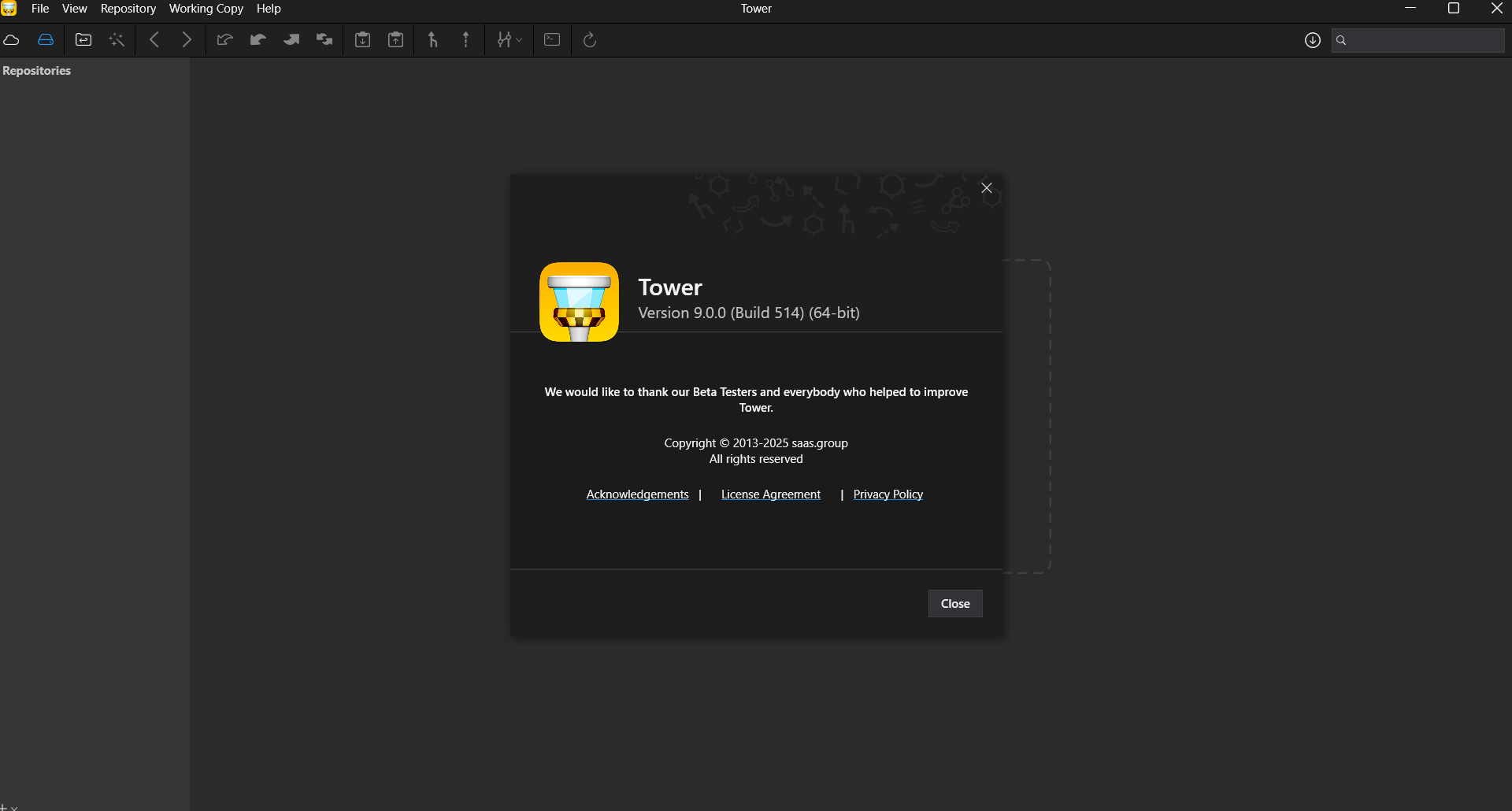
Downloads
