Clean Space is designed to quickly scan key areas of the computer to find junk data and have it deleted. Upon launch, the application prompts you to close Microsoft Edge to avoid software failure and data loss, at least that is what happened during our tests, even though Edge wasn’t even running.
Skipping that, Clean Space starts analyzing the computer’s key areas to determine the amount of garbage data. A rather large number is displayed as the amount of junk on the local PC, a number that might seem quite scary, since the metrics is in bytes.
To see the areas that Clean Space is analyzing, just hit the ‘Customize’ button. It seems like the application is extracting data from the root disk and the Windows core, Program and application data, Store apps and, finally, the registry and the registry editor. A few applications, such as Explorer, Notepad, WordPad, Edge and Internet Explorer are analyzed separately. On the downside, there are no options to delete data generated by other browsers, for instance.
A system cleanup tool that does not give you too much info on the deleted data
The amount of garbage should be 0 right after a cleanup, Clean Space detects junk data in various analyzed areas, even when no other application is started, and no other tools are used.
While hitting a button is all it takes to have the PC cleaned up with Clean Space, not knowing exactly what the application considers as being garbage might be a deal breaker to many users.
Screenshots
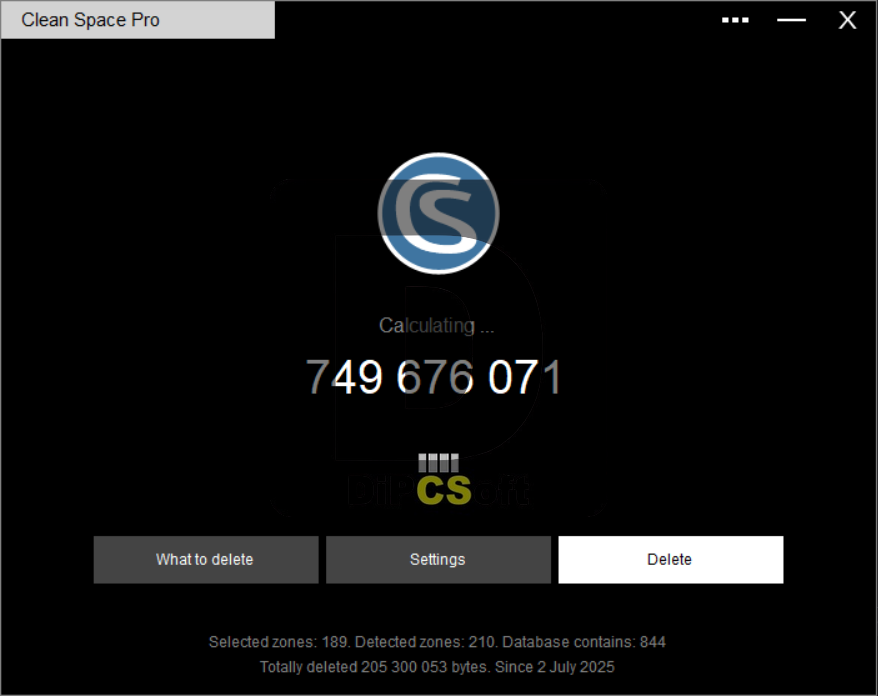
Downloads
